Setting up IRCCloud
IRCCloud is a great software to connect to iRCPal. We encourage the use of IRCCloud to connect. IRCCloud can be used from a browser, or from Android and iOS devices. The basic info needed to connect from any platform is the same, but the interfaces are slightly different. So we're going to show you how to set up on each platform. IRCCloud requires registration with a valid email address. Please register and verify your email address before trying to connect to iRCPal.
Web:
IRCCloud requires registration with a valid email address. Please register and verify your email address before trying to connect to iRCPal.
Go to www.irccloud.com and login with your verified email address.
After login, you should be asked to add a new network. If not, click on Add a network on the right sidebar.
Fill in the details:
Hostname: irc.ircpal.net
Port: 6667
Nickname: Your preferred nickname for iRCPal
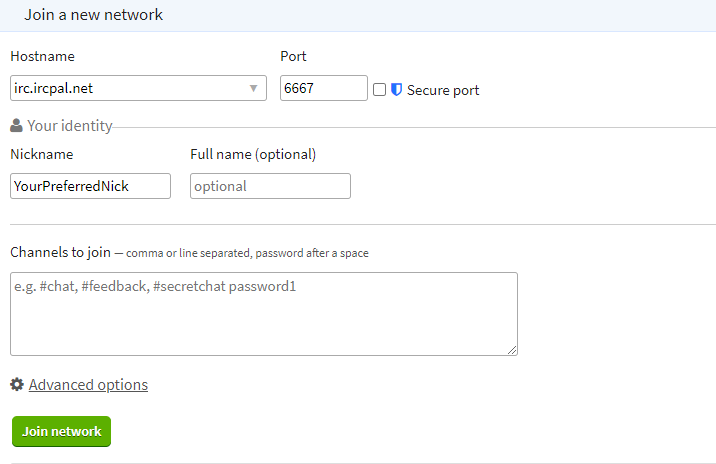
After you have set it up, it should look like the above picture. Hit 'Join Network' to connect to iRCPal.
Android:
Once you have installed the IRCCloud app from PlayStore and have registered and verified your email, open the app and login to your IRCCloud account.
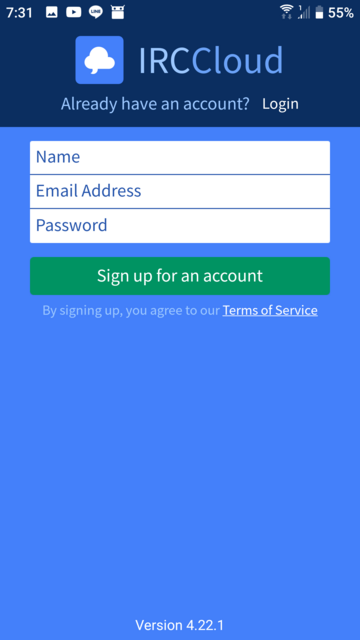
After login, you should be asked to add a new network. If not, tap at the menu bar at the top-left corner. Press and hold on a network, then tap Add a network.
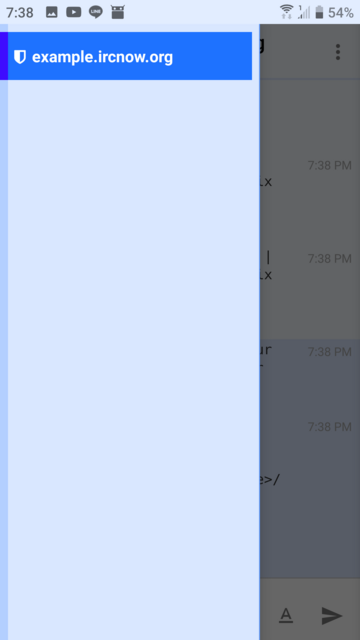
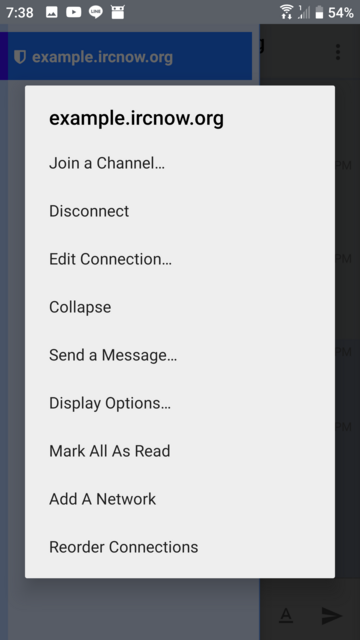
Fill in the details:
Hostname: irc.ircpal.net
Port: 6667
Nickname: Your preferred nickname for iRCPal
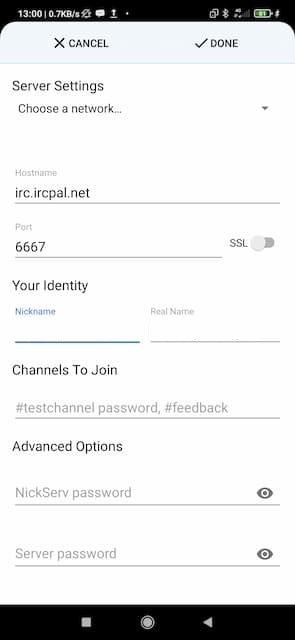
After filling in the details, tap on 'Done' in top right, after that tap 'OK' to connect to iRCPal.
iOS:
Once you have installed the IRCCloud app from AppStore and have registered and verified your email, open the app and login to your IRCCloud account.
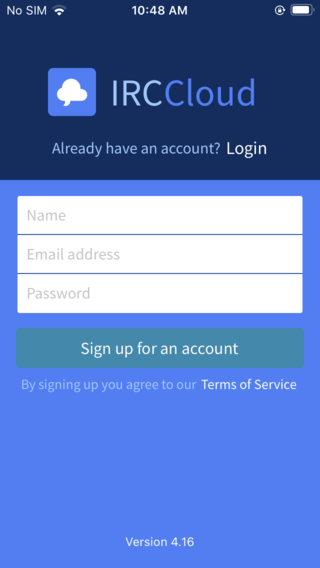
After login, you should be asked to add a new network. If not, tap at the menu bar at the top-left corner. Press and hold on a network, then tap Add a network.
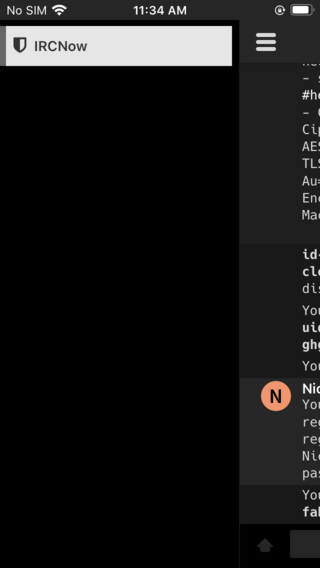
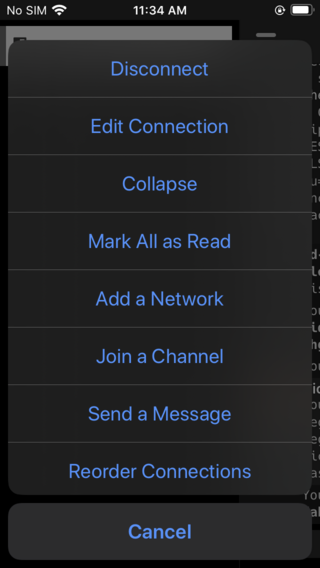
Fill in the details:
Hostname: irc.ircpal.net
Port: 6667
Nickname: Your preferred nickname for iRCPal
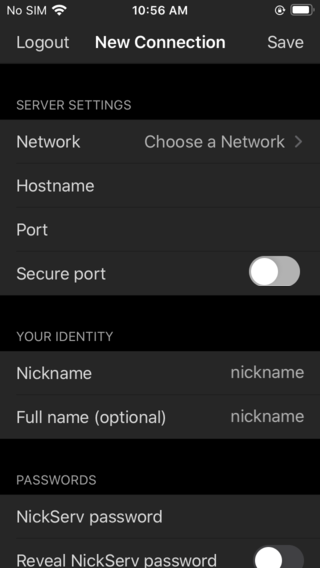
At the top-right corner, tap Save to connect to iRCPal.
